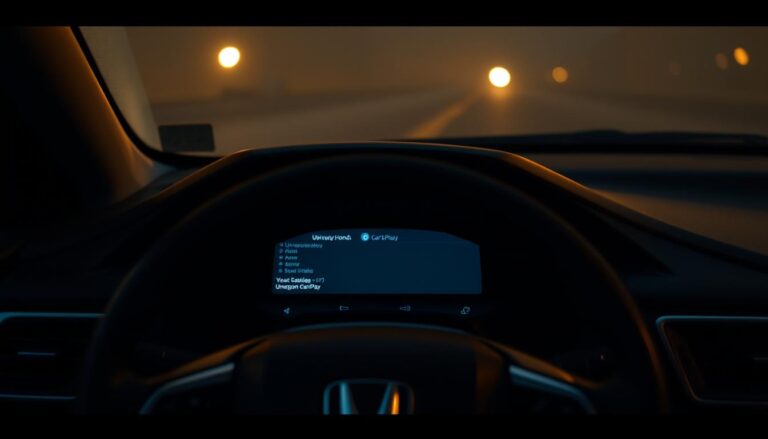Did you know nearly 30% of smartphone users face issues with Apple Carplay in their cars? If you’re dealing with Honda Carplay problems, you’re in the right spot. Issues like not connecting your iPhone or a Carplay screen that won’t respond are common. I’ll guide you through fixing these problems, from understanding the system to troubleshooting and fixing issues.
Key Takeaways
- Many users encounter issues with Honda Carplay integration.
- Understanding the underlying system can help diagnose problems.
- Common reasons for Honda Carplay not working include Bluetooth issues and software compatibility.
- Diagnosing the problem often starts with checking device settings.
- Basic troubleshooting steps can often resolve Honda Carplay problems.
- Keeping both your iPhone and Honda software updated is crucial.
Understanding Honda Carplay
As a Honda owner, I love how my iPhone connects smoothly with my car. Let’s dive into what it is and its benefits.
What is Honda Carplay?
Honda Carplay is a top-notch infotainment system that links your iPhone to your car. It changes how you use your car by giving you quick access to apps, maps, and music on the screen. Knowing about Honda Carplay helps make driving better, with both fun and practical features.
Benefits of using Carplay in your Honda
Carplay brings lots of perks, making every drive better and safer. Here are some main points:
- Increased Safety: It lets you use your hands-free, keeping your eyes on the road.
- Convenient Access: You can handle calls, listen to music, and get directions all from one spot.
- User-Friendly: Its easy design means you can find what you need fast, without getting lost in menus.

In short, Honda Carplay changes driving by combining tech with everyday needs.
Common Reasons Why Honda Carplay is Not Working
Dealing with honda carplay issues can be really frustrating. It’s especially tough when you’re trying to enjoy how your iPhone connects with your Honda’s system. There are a few common problems that can stop it from working right. Knowing what these are can help you fix them faster.
Bluetooth connection issues
Bluetooth problems are a big reason why honda carplay might not work. This often happens because your iPhone and Honda aren’t paired right. If they’re not connected well, Carplay might not start or it might keep cutting out. Make sure both devices are paired correctly to avoid these issues.
Software compatibility problems
Software issues can also cause big problems with Carplay. It could be because your iPhone’s iOS or your Honda’s system is outdated. Keeping both up to date can help avoid these problems. This way, you can use Carplay without too many interruptions.
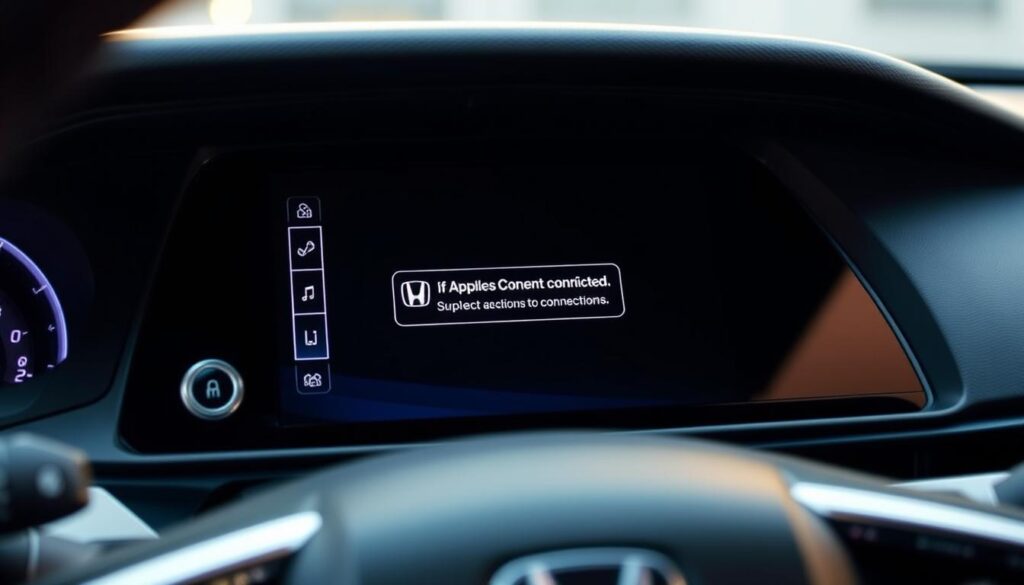
Diagnosing the Problem
When you face issues with Honda CarPlay, start by checking both your iPhone and Honda settings. This method helps a lot in finding the problem.
Checking your iPhone settings
I first check my iPhone settings to make sure CarPlay is set up right. I go to Settings > General > CarPlay. Here, I see if my Honda is listed. If it is, many connectivity problems might be fixed.
Verifying your Honda’s system settings
Then, I look at the Honda’s system settings. It’s key to make sure CarPlay is turned on. In the Honda’s settings, I check the connectivity and permissions. This ensures CarPlay works as it should.

Honda Carplay Not Working: Troubleshooting Steps
If Honda Carplay isn’t working for you, don’t worry. A few simple steps can fix the problem. These actions often solve the issue quickly and effectively.
Restarting your iPhone
First, try restarting your iPhone. A restart can fix minor issues that might block Carplay. To restart, press and hold the power button until you see a slider. Slide to power off, then turn it back on. This simple step might fix your problem.
Resetting your Honda’s infotainment system
If restarting your iPhone doesn’t work, try resetting the infotainment system in your Honda. This can clear software problems that might be causing issues with Carplay. Go to the settings on your Honda’s display, usually under “System” or “Settings.” Look for the reset to default settings option. After resetting, check if Carplay works again.

Fix Honda Carplay Problems
Updating both your iPhone and Honda’s software is key for smooth use. Keeping everything current can help avoid many problems with Honda Carplay.
Updating your iPhone software
To solve Honda Carplay issues, check for iPhone updates. Go to Settings, then General, and tap Software Update. The latest version ensures your phone works well with Honda’s system. Updates often bring fixes that improve compatibility.
Ensuring your Honda software is up to date
It’s also important to update Honda Carplay software regularly. Check your Honda’s infotainment system or visit Honda’s official site for updates. These updates fix many common issues. Keeping both systems updated will make your experience better.
Honda Carplay Not Showing Up
Having trouble with Honda Carplay not showing up can be really frustrating. First, I check the USB connections for Honda Carplay. A good USB connection is key for it to work right.
I ensure the USB cable is plugged in correctly to both my iPhone and the car’s USB port. It’s best to use an original or certified cable. Third-party cables might not work well.
Checking your USB connections
If Honda Carplay isn’t showing, I check the USB connection status. Sometimes, just unplugging and plugging back in fixes it. If the cable looks old or damaged, I get a new one.
Ensuring permission settings are correct
Permission settings on my iPhone are also important. I go to my iPhone settings to make sure Carplay has access. If permissions are wrong, it won’t show on my Honda’s screen. It’s crucial to get these settings right for a good connection.
Carplay Not Connecting Honda: Solutions
If I’m having trouble with carplay not connecting to my Honda, there are other ways to connect. Many Hondas now support wireless connections, so I can link my device without a cable. I always check my iPhone’s Bluetooth is on, as a strong Bluetooth connection helps with Honda Carplay.
Simple mistakes often cause connection problems.
Exploring alternative connection methods
Switching to wireless might solve the issue. If my Honda has Wi-Fi, I can connect Carplay wirelessly. It’s key to keep my iPhone close for the best connection.
Using a different USB cable
If I’m still having trouble with Honda Carplay, I try a different USB cable. A bad or broken cable could be the problem. Testing different cables can help find a good one for a smooth Carplay experience.
| Issue | Solution |
|---|---|
| Bluetooth not enabled | Check and enable Bluetooth on iPhone |
| Faulty USB cable | Test with a different, compatible USB cable |
| Insufficient range | Ensure iPhone is within wireless range of the Honda |
| Honda model not supporting wireless | Use a USB connection if wireless is unavailable |
Honda Carplay Not Responding
Dealing with Honda Carplay not responding can be really frustrating, especially when you’re driving. Knowing what to do can help fix these touchscreen problems in Honda Carplay. Here are some steps to help you find the root of the issue.
What to do if your touchscreen is unresponsive
First, check if the touchscreen is not working at all. Try tapping or swiping to see if anything else works. If nothing responds, try restarting the infotainment system. This simple step often fixes minor problems that make the system freeze.
Checking for hardware issues
If restarting doesn’t work, look for hardware problems. Check the screen for any damage and make sure all parts are working right. If you see any damage, it’s best to get professional help to fix your Honda.
How to Update Honda Carplay
Updating my Honda Carplay is key for a smooth drive. It’s easy to do and keeps my car’s system up-to-date with new features.
Steps to perform a software update
I start by connecting my Honda to a stable Wi-Fi. Then, I go to the settings on the infotainment system. I look for the software update option and follow the instructions to download and install any updates.
This keeps my Carplay running well and makes sure it works with my iPhone.
Using Honda’s official resources
For more help, I check Honda’s official website. It has step-by-step guides on updating Honda Carplay. I can also contact their customer service for extra support.
These resources help me get the latest updates for Honda. They also give me access to new features that improve my driving.
Honda Carplay Troubleshooting Tips
Keeping Honda Carplay connected is usually easy, but sometimes issues pop up. I always follow a few key tips to keep things running well. Making sure my iPhone is up to date and paired right with my car helps a lot.
Essential tips for maintaining connectivity
To make Honda Carplay work better, I do a few things:
- Keep my iPhone updated with the latest software version.
- Verify that Bluetooth settings are correctly configured.
- Perform periodic resets of the infotainment system to clear any glitches.
- Clean the USB ports and connections regularly to avoid interference.
Regular maintenance for your Honda’s system
Regular checks can make your Honda Carplay system last longer and work better. Updating the infotainment system’s software when needed keeps everything smooth. Following these tips helps me have a smooth experience with Honda Carplay.
Resetting Honda Carplay Settings
Resetting Honda Carplay settings can solve many issues. You can reset it from the settings menu. This action can fix connectivity problems and make it work better.
Factory reset options
To reset Honda Carplay, go to the infotainment system menu. The steps might change a bit based on your Honda model. Here’s a basic guide:
- Open the infotainment system settings.
- Go to the system or preferences menu.
- Find “Factory Reset” or “Reset All Settings.”
- Choose to reset; this will clear your settings.
Restoring default settings
Restoring default settings can refresh your Honda Carplay. It might lose your personal settings, but it can improve how it works. Make sure to save important info first. You can start this from the same menu as the factory reset.
| Option | Description | Outcome |
|---|---|---|
| Factory Reset | Reverts all settings to original factory conditions. | Removes all user data and preferences. |
| Restore Default Settings | Resets system configurations without deleting user data. | Enhances connectivity and functionality. |
Seeking Professional Assistance
When you’re stuck with Honda Carplay problems, getting help from a pro is smart. Some issues need special tools or knowledge. A Honda dealership has experts who know how to fix these problems.
When to visit a Honda dealership
If basic fixes don’t work, it’s time to see the dealership. Look out for ongoing connection issues, software bugs, or hardware problems. Dealerships have the skills and tools to fix these complex issues.
Understanding warranty coverage for software issues
Knowing your warranty is key, especially for software issues. Many Hondas have warranties that cover repairs. Before spending money, check your warranty. This helps avoid extra costs and makes sure you get all the benefits you’re owed.
Honda Carplay Alternatives
Honda Carplay is great for many drivers, but there are other options too. These alternatives can make your car tech better. They offer different apps for navigation and music, making your drive more personal.
Using other apps for navigation and media
Many apps can replace Honda Carplay. For navigation, Google Maps and Waze are top picks. They have easy-to-use interfaces and keep you updated on traffic. For music, Spotify, Pandora, and YouTube Music offer a wide range of tunes.
Comparing Carplay and Android Auto
It’s important to know the differences between Carplay and Android Auto. Carplay works well for iPhone users, while Android Auto is better for Android devices. Your choice depends on your device and what you want from your car tech.
| Feature | Carplay | Android Auto |
|---|---|---|
| Device Compatibility | iPhone | Android devices |
| User Interface | Simple and intuitive | Highly customizable |
| Navigation Apps | Apple Maps, Google Maps | Google Maps, Waze |
| Media Apps | Apple Music, Spotify | Spotify, YouTube Music |
| Voice Control | Siri | Google Assistant |
Staying Updated with Honda Technology
Keeping up with Honda technology is key to getting the most out of my car. Updates boost performance, safety, and connectivity. By staying current, I ensure a better driving experience.
Importance of regularly checking for updates
Regular updates fix problems and add new features. Honda works hard to make our cars better through software. The latest updates improve how we connect, make our lives easier, and boost our car’s performance.
Resources for Honda Carplay users
There are many ways to learn about Honda tech. The official Honda website has all the info on updates and new features. Online forums let me talk to other Honda Carplay users, sharing tips and experiences. These communities help me get the most out of my Honda technology.
| Resource Type | Description |
|---|---|
| Official Honda Website | Direct source for the latest software updates and features. |
| Online Forums | Community discussions providing tips and shared experiences on using Honda technology. |
| User Manuals | Comprehensive guides detailing features and connectivity options for Carplay and other Honda technologies. |
| Customer Support | Assistance from Honda representatives for troubleshooting and update inquiries. |
Conclusion
Dealing with Honda Carplay problems can feel tough at first. But, by following the steps for fixing common issues, you can overcome these challenges. This process makes your driving experience better.
Being proactive is crucial. Make sure your iPhone and Honda’s software are up to date. This helps Carplay work smoothly. If you face problems, check your USB connections or get help from experts.
By tackling issues quickly, you can fully enjoy Honda Carplay’s benefits. With the right information and effort, your drives will be enjoyable and hassle-free.